
How to Change Poshmark Username
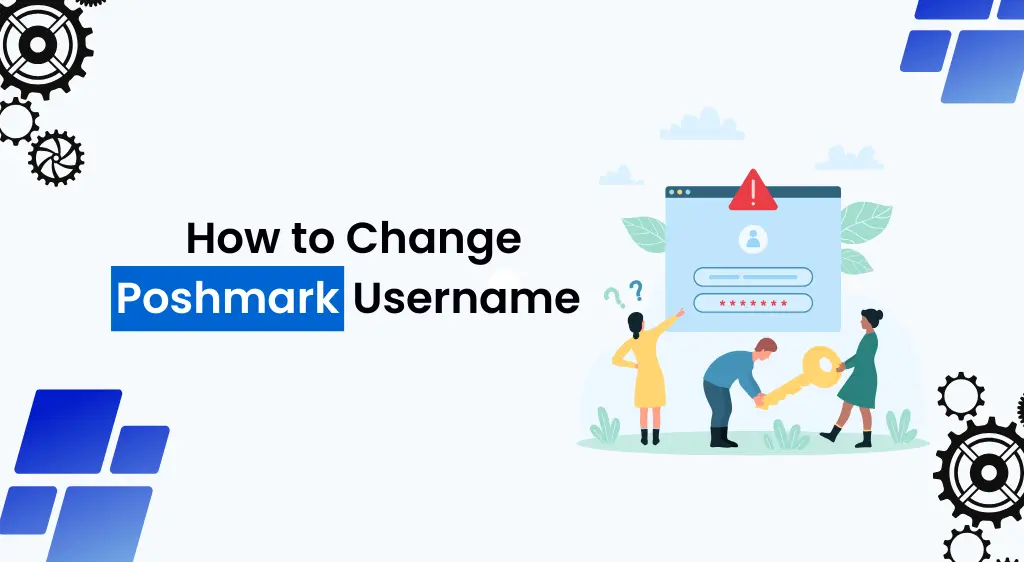
Are you looking to give your Poshmark account a fresh identity with a new username? Maybe you’ve outgrown your current one or simply want a change. Whatever the reason, altering your Poshmark username is a straightforward process. Here’s a step-by-step guide on how to change your Poshmark username hassle-free.
How to Change Poshmark Username?
- Access Your Profile Settings: To begin, log in to your Poshmark account. Once logged in, locate your profile picture in the top-right corner of the page. Click on it to reveal a dropdown menu.
- Select Account Settings: Within the dropdown menu, you’ll find various options. Look for and click on “Account Settings.” This action will direct you to a new page where you can manage your account details.
- Navigate to Account Info: On the Account Settings page, a menu will be visible on the left-hand side of your screen. Among the options listed, find and select “Account Info.” This selection will take you to a section displaying your current account information.
- Initiate Username Change: Scroll down the Account Info page until you locate the “Username” section. Next to your existing username, you should see an option that says “Change.” Click on this to proceed with altering your username.
- Receive Verification Code: Poshmark will require a verification code to ensure the security of your account during this change. After clicking “Change,” you’ll be prompted to enter your phone number or email address. Select your preferred method of receiving the verification code.
- Enter Verification Code: Once you’ve chosen your preferred contact method, Poshmark will send a verification code to the provided phone number or email. Check your messages and enter the received code into the designated space on the Poshmark website.
- Enter Your New Username: After successfully verifying your account with the code, you’ll gain access to change your username. Enter your desired new username into the provided field.
- Finalize the Change: Once you’ve typed in your new username, double-check it to ensure it’s exactly how you want it. When you’re satisfied, click on “Done” to confirm and finalize the change.
Congratulations! You’ve successfully updated your Poshmark username to reflect the new identity you’ve chosen. Keep in mind that your username is an essential part of your Poshmark profile, so choose one that best represents you or your brand.
Final Words:
Changing your username on Poshmark is a simple process that allows you to redefine your online presence without much hassle. However, bear in mind that while your username may have changed, other account details, such as your profile information, listings, and purchase history, will remain the same.
Remember, a username change might impact how others identify and search for you on Poshmark. Inform your followers and acquaintances about your new username to ensure they can still find and engage with your listings and closet.
Share Now:


How to Make $100 Dollars a Day on Poshmark

Where Do Poshmark Sellers Get Their Inventory

How to Activate Poshmark Account to Receive Payment

What Does Reserved Mean On Poshmark

Poshmark Return Policy: Everything You Need to Know

How to Tell If a Poshmark Buyer is Legit

How to Make $100 Dollars a Day on Poshmark

Where Do Poshmark Sellers Get Their Inventory

How to Activate Poshmark Account to Receive Payment
Recent Posts

How to Tell If a Poshmark Buyer is Legit
Are you new to selling on Poshmark and wondering how to tell if a Poshmark buyer is legit? If yes then you are not alone,

How to Make $100 Dollars a Day on Poshmark
Are you looking for a passive way to earn money online? If yes, then imagine making $100 a day just by selling items you no

Where Do Poshmark Sellers Get Their Inventory
Have you ever scrolled through Poshmark, marveling at the incredible and unique items listed on the marketplace? If yes then you might have wondered, where
Quick Links
Copyright © 2023 Poshmarktools.com – All Rights Reserved


